Time is money and this philosophy turns into a requirements when it comes to reporting. RSS changed the way people access information, as one no longer needs to continuously poll the source of information to check for updates.
Reporting environments may start with a modest set of reports, but over the period of time the ecosystem may grow to a huge number of reports. In a BI environment, reports may range from dashboards showing very higher level trends and KPIs to basic operational reports filled with lots of numeric data. When the information has changed and What information has changed are two basic updates that any user would like to know, and check out the reports only then. Pushing reports at regular intervals into user's mailbox is a very inefficient practice, unnecessarily increases volume of data in an enterprise, and also creates lot of duplication. And if users have to open reports regularly and analyze whether any data has changed, even that is unnecessary load on the server resources.
Performancepoint dashboards and SSRS reports are the two pillars of reporting in MS BI stack of technologies.
1) One of the upcoming enhancements of SSRS Denali is Data Alerts in a sharepoint integrated mode installation of SSRS, which is facilitated using SQL Batch jobs that keep polling your data for changes based on the rules defined in the alerts. So users would get a notification when data has changed and only then users would have to bother looking at the reports along with clear indications of what has changed.
2) Bidoma alert is a productivity add-on for Performancepoint 2007 and Performancepoint Services 2010 from Bidoma.com. It provides alerting capabilities and reports on different constituents of performancepoint dashboards, basically scorecards and KPI data changes. More about this product can be read from here.
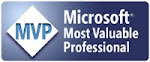






 Article
Article 


